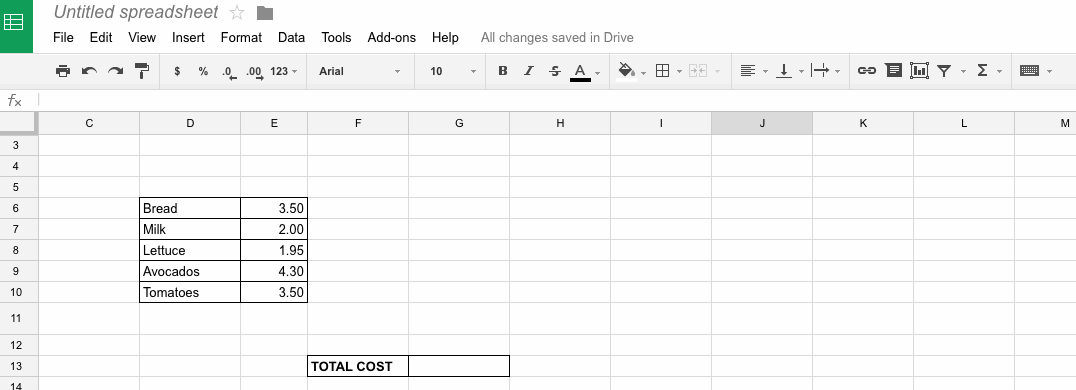Google Sheets Quick Tip #1 – Auto Sum
Let’s assume we have a scenario where we have a list of items with a price next to them. One of the first features to learn is the Auto Sum. Basically select the row of numbers and press the autosum button. It usually resembles the greek Sigma symbol. It will ask which way you want to crunch the numbers. In this case we want to add them together to get the grand total, hence select “SUM”. The cell will be filled with the SUM formula and the correct cell range has already been selected. A simple hit on Enter/Return and you are golden.
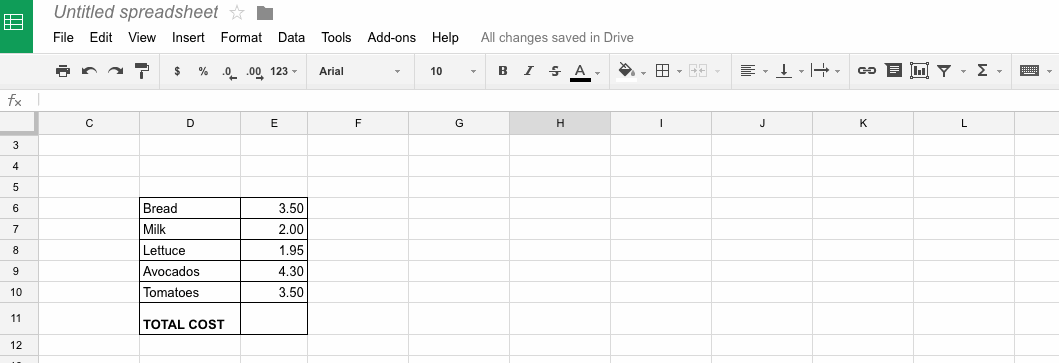
If you are feeling adventurous, try typing in the formula manually. Start by selecting any empty cell in the spreadsheet. Click inside the empty formula-bar above. To start any formula, always start with the equals sign (=).