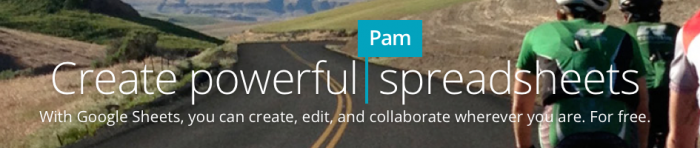Purpose of these Quick Tips
Many have never used a spreadsheet editor. They might have received a spreadsheet document and opened it with the pre-installed Microsoft Excel to view it and has been left collecting dust ever since. I have seen calculations and lists being made in Notepad, TextEdit or even Word simply because Excel seems daunting and difficult.
The idea behind this quick tip series is to teach you how to learn the absolute basics of spreadsheets. You will see which tasks it is really good at and how to use it to save you time and effort.
Introduction to this Google Sheets series
This is the first post in a series of super quick tutorials on how to use spreadsheet editors such as Google Sheets, Microsoft Excel or Apple Numbers. Even though this series will mainly use Google Sheets for demonstration, most tips will work in any of these programs. They are all spreadsheet editors with similar functionality. They are all using Rows and Columns and Cells at the end of the day.
Microsoft Excel is the powerhouse here with an incredible feature set and macro scripting built-in. It can also communicate with databases and do all kinds of complex stuff. Works equally well with a simple document. It’s available for Mac and PC and has recently been deployed in a light form in the browser via OneDrive
Google Sheets is an online web application, free to use with a google-account, available everywhere you go offering real-time collaboration with your friends and collegues. It is slightly less powerful than Excel but is improving quickly with an active developer team behind it. Platform independent and free of charge. The mobile Google Drive for iOS and Google Drive for Android apps act as your storage hub for all files on your Google Drive, and the individual Google Sheets for iOS and Google Sheets for Android apps are useful when you need to edit your spreadsheets on the fly.
Numbers is Apple’s offering, with the usual gorgeous UI, perfect formatting, lovely fonts and great presentation. Even though it works perfectly fine in most cases, it’s a very basic spreadsheet editor and doesn’t handle more complex functions and certain formatting. Only available on Mac, however the lighter web version is available on iCloud. Its companion Numbers iOS app is by far the best way to edit spreadsheets on a mobile device today, but I do prefer Google Sheets for the sheer number of colleagues using it and the solid Google Drive storage.
Through this tutorial series I will be using Google Sheets available in your Google Drive by signing in with your Google Account.
Ready for quick tip #1? Continue to the Google Sheets Quick Tip #1 – Autosum article and get ready to be blown away.